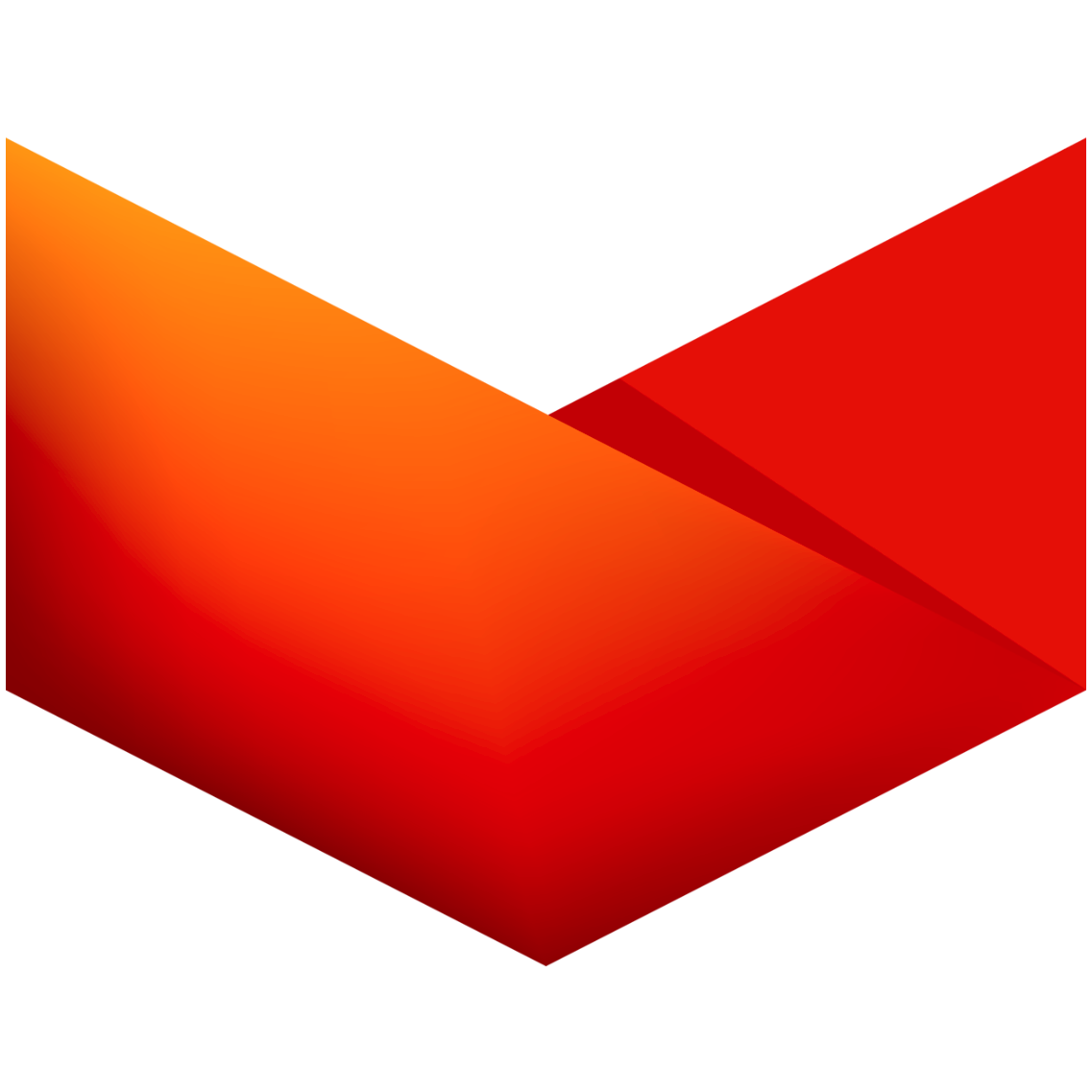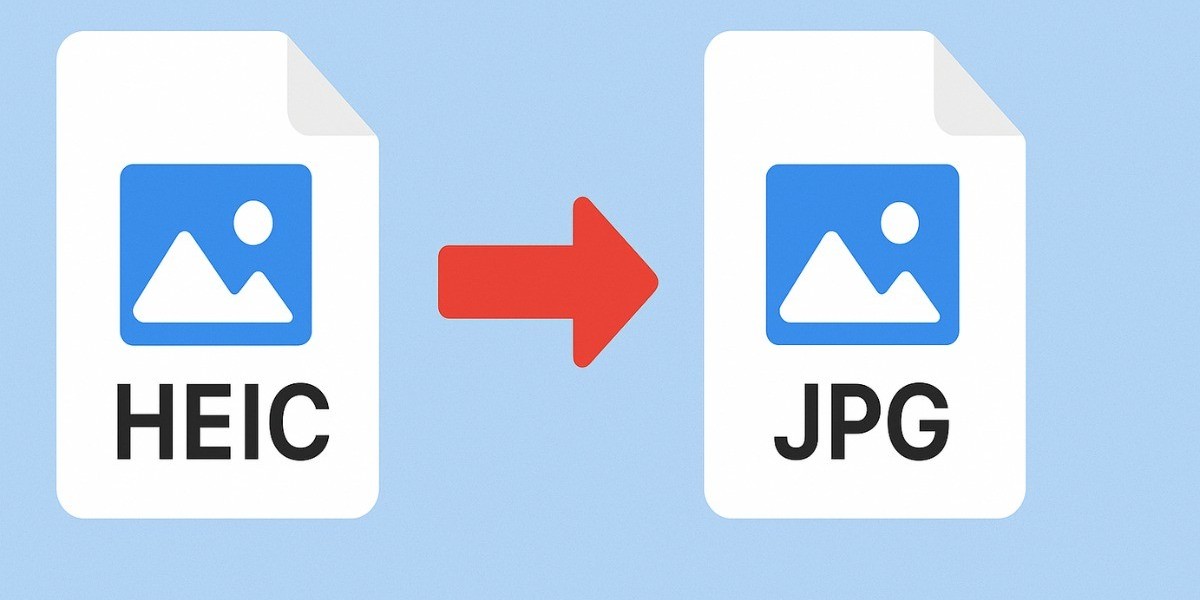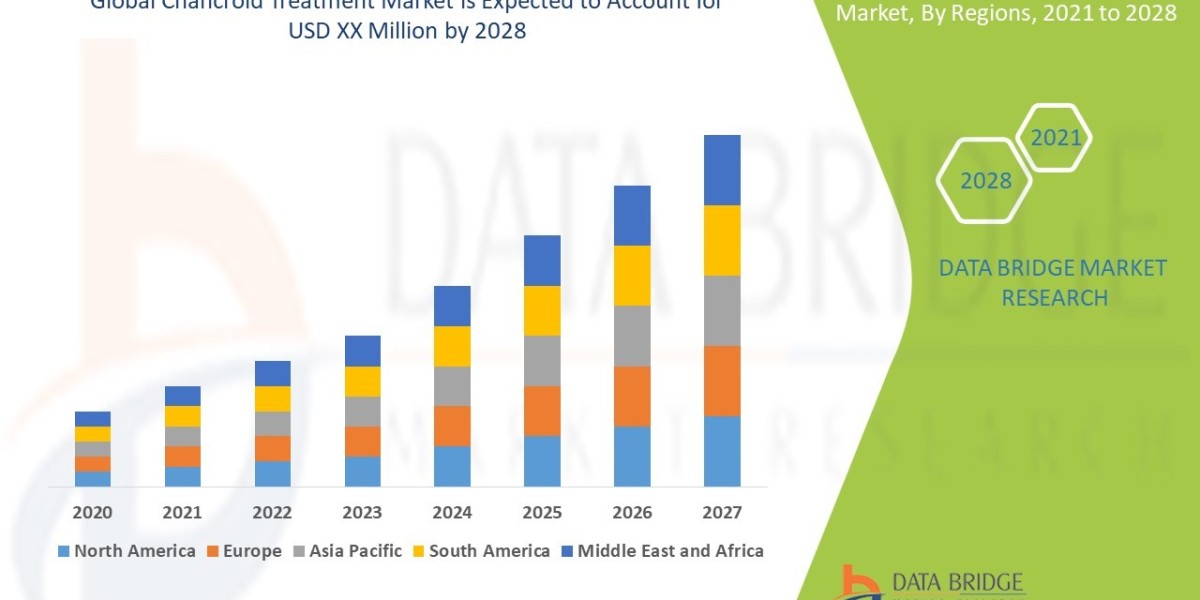If you’ve ever transferred photos from your iPhone to your computer and couldn’t open them, it’s because they were saved in HEIC format. Apple introduced HEIC (High Efficiency Image Coding) to provide smaller file sizes without losing quality. While this format is modern and efficient, it isn’t fully compatible with all devices and platforms. Many users face trouble viewing, editing, or sharing HEIC photos on Windows, Android, or certain websites. That’s where converting HEIC to JPG comes in handy. JPG is the most universal and widely supported image format. By converting HEIC files to JPG, you ensure your photos can be accessed, edited, and shared anywhere, anytime — without compatibility issues.
What Is HEIC Format and Why Did Apple Introduce It?
HEIC is an advanced image format created to replace the older JPEG standard. Introduced with iOS 11, this format uses next-generation compression technology to store images in smaller sizes while preserving sharpness and color accuracy. In simple words, HEIC allows you to save more photos without taking up much space. However, despite its technical advantages, HEIC is not supported by many non-Apple devices and applications. Windows users, in particular, often find they can’t open HEIC photos without installing extra codecs or software. That’s why converting HEIC to JPG remains the most practical solution for universal access.
Why Should You Convert HEIC to JPG?
Although HEIC files are efficient, they’re not always practical for everyday use. JPG, on the other hand, is the global standard for digital images. Converting HEIC to JPG ensures your photos open easily on all devices, including Android, Windows, and older Mac systems. JPGs can also be edited with popular programs like Photoshop, Lightroom, Paint, or Canva. They’re perfect for uploading to websites, sharing on social media, or sending through email. Simply put, JPG files are more flexible, faster to load, and supported everywhere. That’s why HEIC to JPG conversion is essential for both casual and professional users.
How to Convert HEIC to JPG (Quick and Simple Methods)
You don’t need advanced technical skills to convert HEIC files. There are several easy methods depending on your needs:
1. Online Converters
Websites such as heictoojpg.com, cloudconvert.com, and iloveimg.com let you upload HEIC files and instantly download them as JPGs. They are fast, free, and work directly in your browser.
2. Desktop Applications
For frequent users, desktop software like iMazing HEIC Converter or CopyTrans HEIC for Windows offers more control. These tools maintain high-quality images and allow batch conversion for multiple files.
3. Change iPhone Settings
If you don’t want to deal with HEIC at all, open Settings → Camera → Formats → Most Compatible. Once enabled, your iPhone will automatically save new photos as JPG instead of HEIC.
Main Benefits of Converting HEIC to JPG
Switching from HEIC to JPG offers several powerful benefits:
Universal Compatibility: JPG is accepted by all devices, apps, and browsers.
Easy Editing: JPGs can be opened in any photo editing software.
Effortless Sharing: Upload, post, or email your images without errors.
Web Optimization: JPGs load faster on websites and blogs.
Printing Support: JPG is the preferred format for printing and publishing.
These benefits make JPG the go-to choice for anyone who values convenience and compatibility.
Does Converting HEIC to JPG Reduce Image Quality?
One of the most common concerns is whether converting HEIC to JPG causes quality loss. Technically, JPG uses lossy compression, meaning some data is reduced to save space. However, modern converters preserve nearly all visual details. In most cases, you won’t notice any difference in brightness, color tone, or clarity. For online sharing, web use, or printing, converted JPG files maintain excellent quality and are indistinguishable from their HEIC originals.
Pro Tips for Smooth HEIC to JPG Conversion
To get the best possible results during conversion, follow these useful tips:
Always back up your original HEIC files before converting.
Use reliable converters to protect image quality and privacy.
Batch convert multiple files at once to save time.
Adjust compression levels for optimal balance between size and quality.
Organize and rename converted files for easy management.
By applying these tips, you’ll enjoy clean, high-quality JPGs every time you convert.
Conclusion
The HEIC format is a great innovation by Apple, offering top-notch photo quality and smaller file sizes. However, its lack of compatibility with non-Apple devices can make it inconvenient. Converting HEIC to JPG is the simplest way to overcome that issue. Whether you use a free online converter, a desktop application, or change your iPhone settings, the process takes only a few seconds.
Once converted, your photos will be easier to view, edit, upload, and share across any platform. The JPG format ensures your memories remain accessible and ready for every purpose — from personal collections to professional projects. In short, HEIC to JPG conversion makes your images truly universal, combining quality, flexibility, and simplicity in one step.