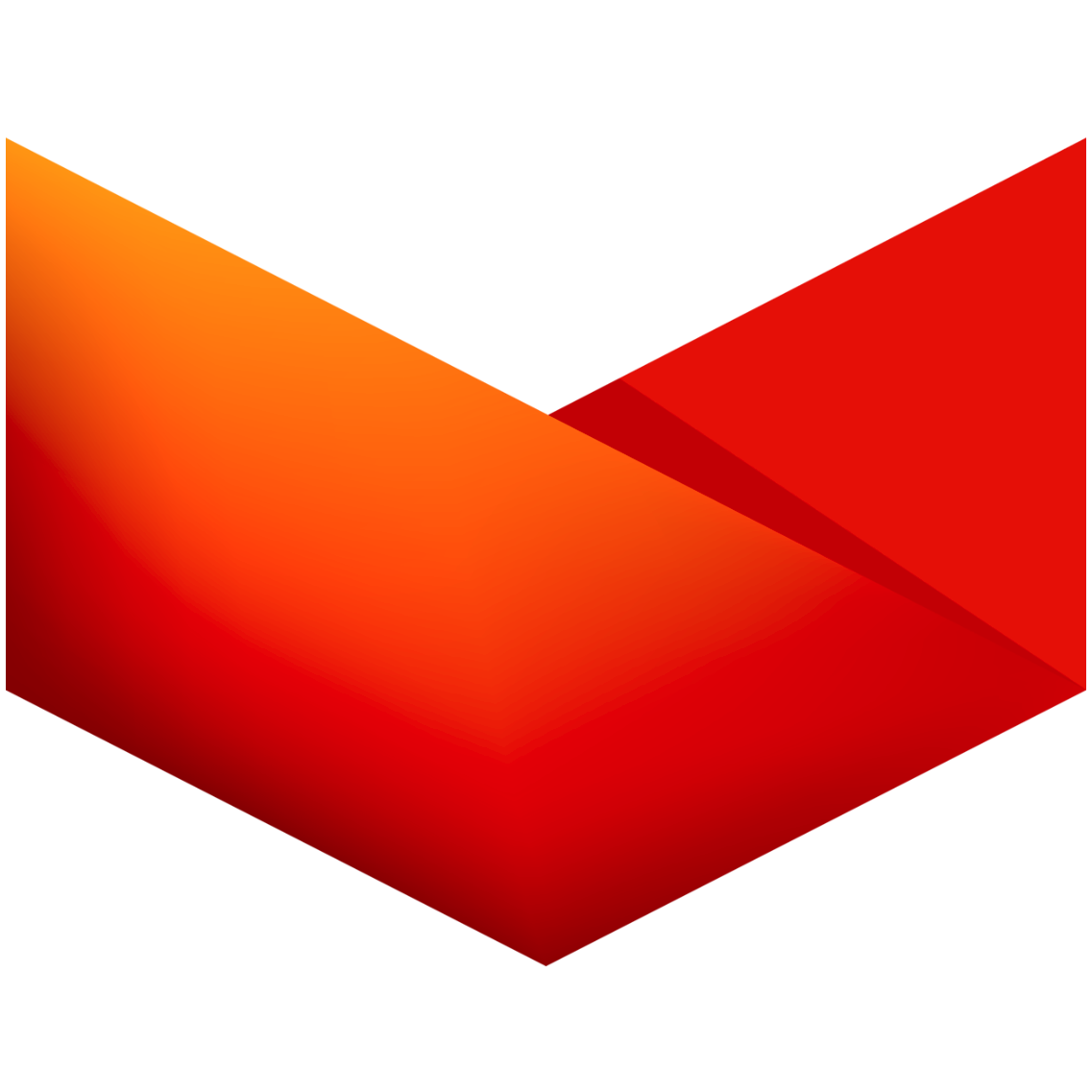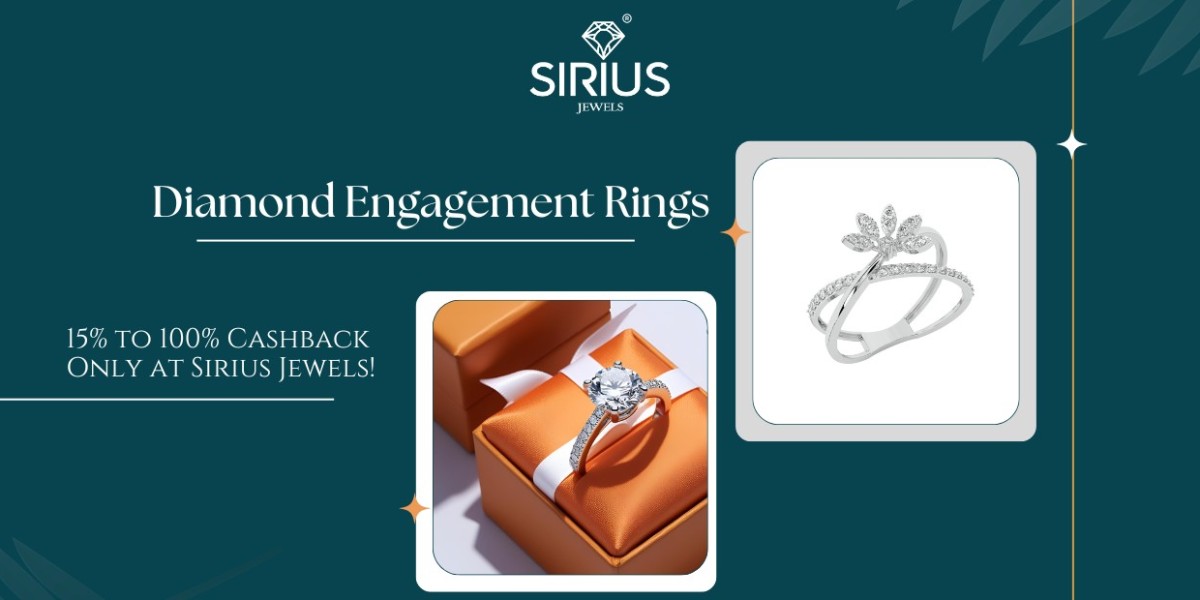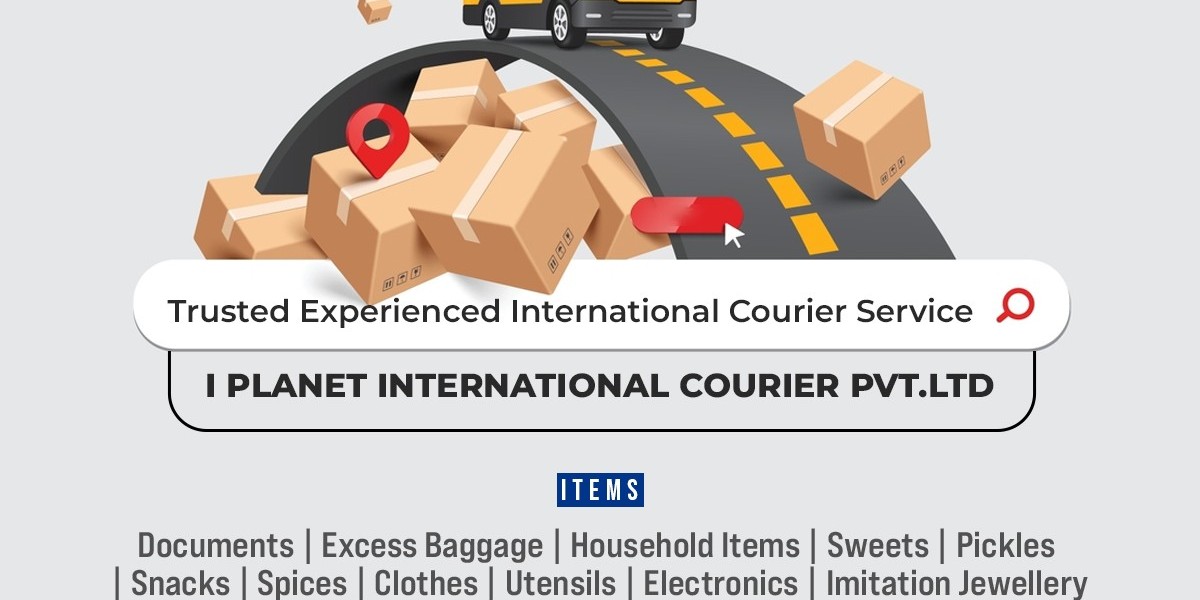The sudden freeze, the dreaded blue screen, or the heart-sinking crack of a display—laptop problems are an inevitable part of our digital lives. Your first instinct might be to immediately search for a reliable computer repair Sydney service provider, and for good reason. Professional technicians offer expertise and warranties that are invaluable for complex issues. However, not every laptop ailment requires a professional touch or a significant financial outlay. A growing number of tech-savvy individuals are embracing the challenge and satisfaction of do-it-yourself laptop repair. This comprehensive guide is designed to walk you through the entire spectrum of DIY laptop maintenance, from simple software fixes you can do in minutes to more involved hardware upgrades and repairs. We’ll equip you with the knowledge to diagnose problems, understand the risks, and execute solutions safely, saving you time and money while empowering you to take control of your technology.
It's important to know your limits. While replacing RAM is straightforward, tasks like a intricate laptop screen repairing in Sydney often require specific tools, a steady hand, and a risk tolerance for working on fragile components. For such delicate procedures, even confident DIYers might reconsider, as the cost of a mistake can exceed the price of professional service. This article will help you distinguish between a weekend project and a job best left to the experts at a dedicated laptop repair Sydney workshop, ensuring your device gets the care it needs without causing further damage.
The DIY Mindset: Preparation and Safety First
Before you unscrew a single bolt, adopting the right mindset is crucial. DIY repair is about patience, precision, and preparation. Rushing is the fastest way to break something.
Essential Tools:
You don’t need a full workshop, but a few key tools are non-negotiable:
Precision Screwdriver Set: This is your most important tool. Look for a kit with Phillips (#00, #0, #1), Torx (T5, T6), and pentalobe bits. Most laptops use a variety of tiny screws.
Spudger or Plastic Pry Tool: Metal tools can short-circuit components and scratch plastics. Use nylon spudgers to safely pry open clips without damage.
Anti-Static Wrist Strap: Static electricity can fry your laptop’s motherboard in an instant. An anti-static strap grounds you, preventing catastrophic discharges.
Tweezers: For manipulating tiny ribbon cables and retrieving screws that fall into tight spaces.
A Clean, Well-Lit Workspace: A large table with good lighting and no clutter is essential. Use a container with compartments to organize screws by type and location.
2. Documentation is Key:
Service Manuals: Search online for your laptop’s exact model number (e.g., "HP EliteBook 840 G5 service manual"). These manuals provide step-by-step disassembly instructions straight from the manufacturer.
YouTube Tutorials: Visual guides are incredibly helpful. Search for your specific laptop model and the repair you need (e.g., "Dell XPS 13 battery replacement"). Watch the entire video first to understand the process.
3. Sourcing Parts:
Always buy components from reputable suppliers. For parts like batteries and chargers, avoid suspiciously cheap knock-offs on generic auction sites. Use your laptop's model number and part number (often printed on the component itself) to find exact replacements. Sites like iFixit, Amazon, and specialized parts retailers are good starting points.
Phase 1: Basic Troubleshooting (No Tools Required)
Many common laptop problems are software-related and can be fixed without ever opening the case.
The Laptop Won’t Turn On:
Check the Power Source: Is the outlet working? Test it with another device. Is the LED on your AC adapter lit? Try a different power cable if possible.
Perform a Hard Reset: This clears residual power that can cause issues. Disconnect the AC adapter and remove the battery (if it’s removable). Then, hold down the power button for 15-20 seconds. Reconnect the battery and power adapter and try turning it on.
Check for Display Issues: Is the laptop actually on? Listen for fans or hard drive noises. Shine a bright light at the screen to see if a very dim image is visible, which could indicate a failed backlight.
The Laptop is Slow or Freezing:
Check Resource Usage: Open your Task Manager (Ctrl+Shift+Esc). Sort by CPU, Memory, and Disk to see if a specific program is hogging resources.
Scan for Malware: Run a full scan with your antivirus software or a dedicated tool like Malwarebytes.
Free Up Disk Space: A nearly full hard drive, especially an SSD, can drastically slow down performance. Delete unnecessary files or uninstall unused programs.
Manage Startup Programs: Too many programs launching at startup can bog down your boot time. Disable non-essential startups in the Task Manager.
Overheating and Loud Fans:
Check the Vents: Are the air intake and exhaust vents clogged with dust? Use a can of compressed air to blow them clear (always do this outdoors and hold the fans still to prevent them from spinning too fast).
Check Surface: Is the laptop sitting on a soft surface like a bed or pillow? This blocks airflow. Always use it on a hard, flat surface.
Phase 2: Intermediate Hardware Upgrades (Opening the Case)
If troubleshooting fails, it’s time to look inside. These upgrades are generally low-risk and offer high rewards.
Upgrading RAM (Memory):
This is one of the easiest and most effective upgrades to combat sluggish performance, especially when multitasking.
Process: Power down, unplug, and remove the battery. Open the specific RAM access panel on the bottom of the laptop (some models require full base removal). Gently push outward on the metal clips on the side of the existing RAM stick to pop it up. Remove it. To install, align the notch in the new RAM stick with the key in the slot and press down firmly until the clips snap back into place automatically.
Tip: Consult your laptop’s manual to find out the maximum RAM it supports and the correct type (DDR3, DDR4, etc.).
Replacing the Hard Drive/Upgrading to an SSD:
Replacing a traditional Hard Disk Drive (HDD) with a Solid State Drive (SSD) is the single biggest performance upgrade you can make. It transforms boot times and application loading.
Process: You have two tasks: physically installing the new drive and logically transferring your data.
Physical Installation: Similar to RAM, access the drive bay. The drive is typically held in place by a bracket or a few screws. Unscrew it, slide the old drive out, and reverse the process for the new SSD.
Data Migration: The best method is to "clone" your old drive to the new one using software like Macrium Reflect (free) or Clonezilla. This copies your operating system, programs, and files exactly. You will need a USB-to-SATA adapter cable to connect the new SSD to your laptop during the cloning process. After cloning, swap the drives, and your laptop should boot right up as if nothing changed.
Replacing the Battery:
If your laptop no longer holds a charge or is swelling (a serious safety hazard!), replacement is necessary.
Process: For models with user-replaceable batteries, it’s as simple as unlatching the old one and inserting the new one. For modern laptops with internal batteries, you’ll need to open the full bottom case, disconnect the battery cable from the motherboard, and unscrew the battery. They are often held down with strong adhesive strips—be very gentle when prying it up.
Phase 3: Advanced Repairs (High Risk, High Skill)
These repairs involve disconnecting numerous fragile cables and working with sensitive components. Proceed with extreme caution.
Replacing the Keyboard:
Keyboards can fail due to spilled liquids or worn-out keys.
Process: There are two common designs:
Top-Down: The keyboard is accessible from the top, under the bezel. This usually requires removing the bottom case, disconnecting the battery, and then carefully prying up the keyboard bezel to access the screws or clips holding the keyboard in place.
Bottom-Up: The keyboard is installed from the top but secured with screws from the bottom case. After removing the bottom case, you’ll unscrew the keyboard and push it up from below.
Challenge: This process involves working with very thin, fragile ribbon cables that can tear easily.
Replacing the Laptop Screen:
This is a classic repair that many DIYers attempt. Success depends heavily on your model.
Diagnosis: First, ensure the issue is the screen and not the video cable or GPU. Connect your laptop to an external monitor. If the external display works fine, the problem is likely the screen or its internal cable.
Sourcing the Correct Panel: You MUST find the exact replacement. The model number is usually printed on the back of the LCD panel itself, which requires partial disassembly to see. Alternatively, use your laptop's serial number on a parts vendor’s website to find a compatible part.
The Repair Process: The general steps involve:
Powering down and removing the battery.
Carefully prying off the plastic bezel (the frame around the screen) using a spudger. This is held on by plastic clips and can break easily.
Unscrewing the metal brackets that hold the LCD panel in place.
Lifting the panel out and disconnecting the thin LVDS or eDP ribbon cable and the inverter board (if present). Newer screens use LED backlights that don’t have a separate inverter.
Reversing the process with the new screen.
Warning: The bezel, cables, and the screen itself are incredibly fragile. One slip can crack your new panel. This is a prime example of a repair where the cost of a mistake might make you wish you had consulted a professional service for laptop screen repair or replacement in Sydney.
Reapplying Thermal Paste:
If your laptop is overheating even when the fans are clean, the thermal paste between the CPU/GPU and the heatsink may have dried out.
Process: This requires a nearly complete teardown to access the motherboard and heatsink assembly. You must remove the cooling system, thoroughly clean the old thermal paste from the chip and heatsink with isopropyl alcohol, and apply a new, small pea-sized amount of high-quality thermal paste before reassembling.
Critical: Uneven pressure or incorrect reassembly of the cooling system can lead to immediate overheating and permanent CPU damage.
Knowing When to Call a Professional
DIY is empowering, but it’s not always the right choice. You should strongly consider professional help from a reputable service like Computer Repair Sydney for:
Motherboard Issues: This includes damaged power ports, corrupted BIOS, and physical damage to the board. Diagnosing and repairing these requires micro-soldering skills and expensive diagnostic tools.
Water Damage: Corrosion needs to be cleaned professionally with ultrasonic cleaners and specialized solutions. Quick action is critical.
Complex Screen Replacements: Especially on modern ultra-thins where the glass, digitizer, and LCD are fused together.
Data Recovery: If your drive has physically failed, a professional lab in a cleanroom environment is your best hope for recovering data.
A quality professional service doesn’t just fix the immediate problem; they provide a warranty on their work and have the expertise to diagnose underlying issues you might miss. Companies like Computer Repair Sydney offer a wide range of dependable solutions beyond just repairs, including comprehensive virus removal, data recovery services, and professional IT support for both homes and businesses, ensuring your entire digital ecosystem remains healthy and secure. Knowing when to DIY and when to call in the experts is the mark of a truly savvy tech user.